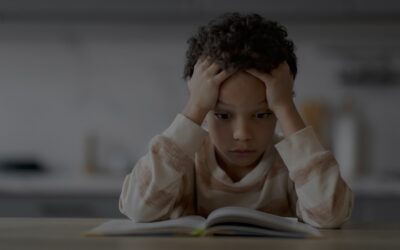We’ve got some answers to some frequently asked questions, advising you on how to fix some small issues you might come across in SchoolMoney. If your question hasn’t been answered here, please visit our support page and our team will be able to help you fix your issue.
How do we add funds to refund cancelled clubs, trips etc?
We would advise paying some funds into SchoolMoney so you can issue these refunds back to your parents. To do this, please follow the below steps:
- Create a payment on SchoolMoney through the payments tab of the total value of all refunds that need to be made. If you need to refund money for a residential payment type, you must set this payment up under residential and so on.
- Set up the details of the trip and the value of the total refunds, please add yourself or another member of staff to the payment.
- Once this is set up, you would need to make a payment onto this by your school debit or credit card.
- The payment will take 24 hours to clear before you can start making refunds on the system.
- Once the funds are available please ensure all the refunds are issued before the end of the week.
What if a parent has issues logging into SchoolMoney?
If your parents are having trouble logging into SchoolMoney, we recommend taking the below steps to resolve the issue:
- Make sure that the parent is selecting the SchoolMoney log in option when signing in. If they are being asked for a username and password, they have selected the incorrect log in option.
- Check that the mobile number and email address match with what you have on your SchoolMoney system (check for spelling, duplicate letters, etc.)
- Check that they are entering the child’s name as it appears on your system
- Make sure the parent is not auto-filling in any of the information and that they are typing everything in from scratch
- Ask the parent to clear their history/cache from the device they are using. If they search how to do this on the internet, it will give them instructions for their device/browser.
- Ask the parent to try a different device/browser
- Make sure the parent isn’t keeping the website up in the background on their phone. Advise them to close all web pages open in the background and to open a fresh web page every time they log in
- If a parent has forgotten their password, they will need to contact the school and ask them to send a ‘Reset Password Link Message’ for the parent to be able to reset their password.
How do we reconcile payments received to bank statements?
Under the reports tab, use the Static Banking Reconciliation report to marry up the amount received in your bank account to the amount shown on the report. You will need to select the ‘Received in bank’ date to the Friday before the funds hit your bank account. If you have more than one bank account or multiple BACS references, you’ll need to select these as appropriate using the drop-downs at the top.
What about our money received report?
The Money Received report will show you an up-to-date report of all the payments that your parents are making as they happen. To view a more detailed report of where the payments were paid, please click the box for ‘Show transaction breakdown’ in the bottom left corner. You can then use the Filters button if you wish to search for payments relating to a specific payment item, category, payment method or a specific student.
How do we set up new users in SchoolMoney?
New users will first need to be set up under Teachers2Parents, and then linked to your SchoolMoney account. This will require a registration key which the support team will be able to help you with.
If your question still hasn’t been answered, don’t panic! We have a whole FAQ section on our support page, and also some ways to contact our support team to get their help.